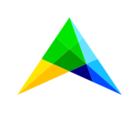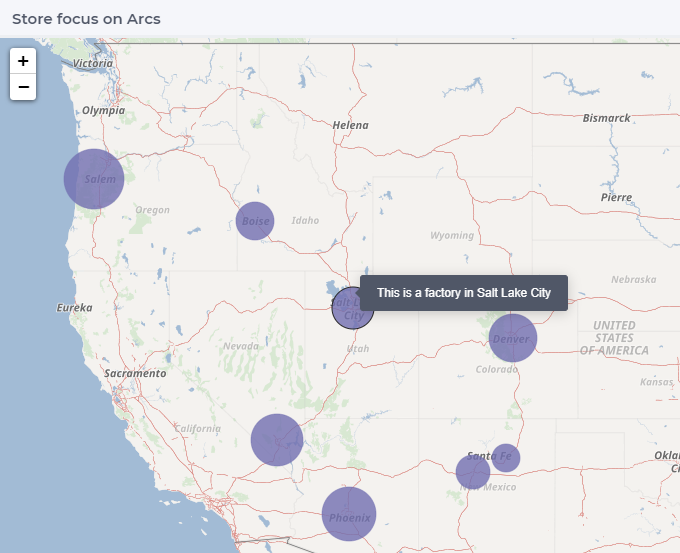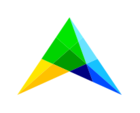Hello everyone!
Is it possible to remove the default stroke color (black) when user clicks or selects any node/location which has already defined stroke color? This is so that the customized stoke colors (defined in model) for the nodes remain functional even when any node is selected. I see customized stroke colors appear back when clicked twice on any node.
In my case, by clicking on any location, the stroke colors are turned off and default stroke color black turns on. By clicking on same location again, we can see all stroke colors for potential locations(orange) and optimal location(red). Please find attached screenshots for reference.
Thanks in advance for help on this case!
Best answer by Edo Nijmeijer
View original