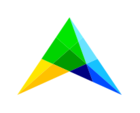Starting with AIMMS PRO 24.5.1, the postgresql database version is updated to Postgresql 16.2 for Windows installation. This means when upgrading to AIMMS PRO 24.5.1 and newer, you will need to migrate your pro postgresql database, which adds a step to the upgrade process.
The following steps explain how you can do this using AIMMS PRO Configurator >> Backup Management:
Preparation and backing up the old database:
For example, current PRO Installation is 24.1.1.7 (old postgresql db - Postgresql 9.3)
- Before you proceed to installing the newest PRO version open the pro Configurator and take a database backup using Configurator >> Backup management >> Backup Now
- Make sure backup is created (i.e. compressed (.zipped) folder under C:\ProgramData\AimmsPRO\Backup\aimms-pro-24.1.1.7-3rrf1z2-2024.03.14_14.53.04.20.zip)
- Copy (or take a screenshot of) all Configuration Settings (Connection configuration, PRO Configuration and Backup management tabs) such that you can copy them to the new installation.
Install a new PRO - 24.5.1 or newer (new postgresql db - postgresql 16.2):
- Start Configurator
- Go to Connection Configuration >> Test Connection >> Save Settings
- Go to PRO Configuration >> Change PRO Server License, PRO Client Server with your licenses
- PRO Configuration >> Add your Worker Profile
- Save All Settings
Import the database:
- Go to Backup Management >> Backup now
- Make sure backup is created (C:\ProgramData\AimmsPRO\Backup\aimms-pro-24.5.1.1-3rrf1z2-2024.03.15_16.57.00.02.zip)
- Look for the backup which you created from the old PRO Version (aimms-pro-24.1.1.7-3rrf1z2-2024.03.14_14.53.04.20.zip)
- Copy .dump file from this backup and paste it to the backup folder which you created with the new PRO Version*.
- Now go to Configurator >> Backup management >> Backups from Current Version of AIMMS PRO Platform
- Select the backup and click Restore Now.
- Start the Services (you may need to re-start Postgresql and configurator services too)
- Login to PRO and check all old data is present.
* This part can be a bit tricky since on some machines this direct operation will not be allowed.
This will mean that you will need to:
- Unzip the old version backup (in the example - aimms-pro-24.1.1.7-3rrf1z2-2024.03.14_14.53.04.20.zip);
- Unzip the new version backup (in the example - aimms-pro-24.5.1.1-3rrf1z2-2024.03.15_16.57.00.02.zip);
- Copy the dump.sql from old version to the new version replacing the existing one;
- Create a .zip file again with an archiving software (like 7zip)
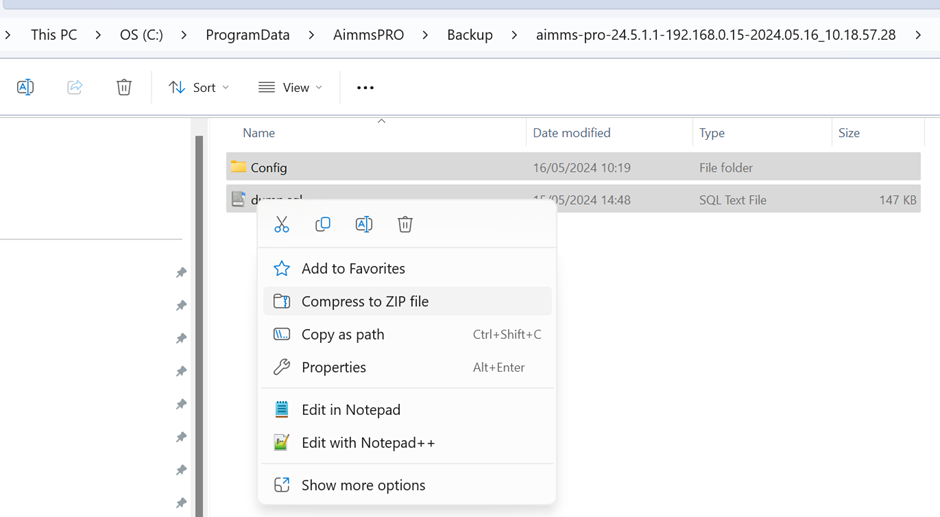
...give the newly created zipped folder the same name as the parent folder.
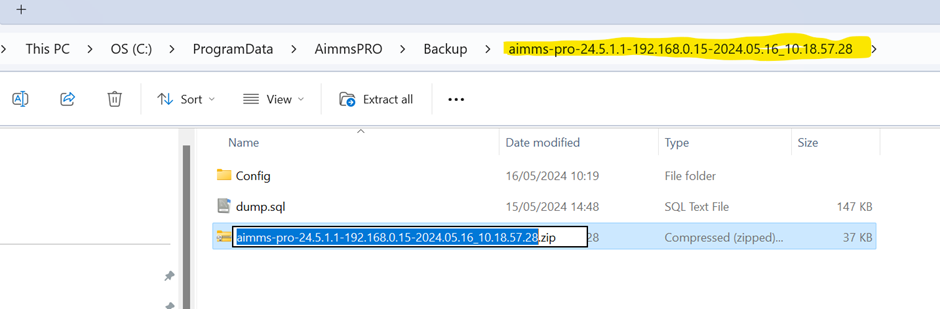
- Replace the existing zip folder in the Backup directory with this newly created .zip folder.
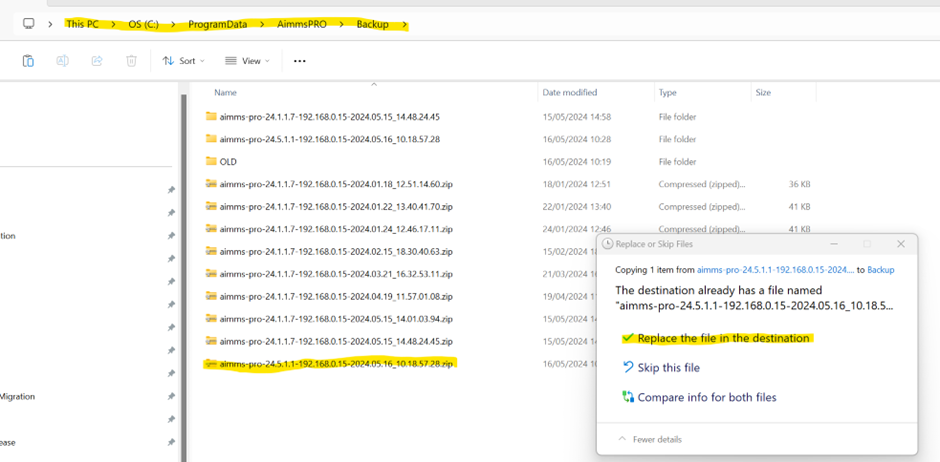
- Continue with the further steps.
In case you are experiencing some difficulties with the above process please contact us on support@aimms.com so we can help you further.