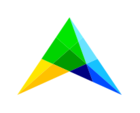The innovation
In order to provide additional security for our licensing database, we have enabled encrypted connection to it from your AIMMS applications and from the AIMMS License Server.
Who does it affect and how?
Users of AIMMS versions older than 4.66 and users of AIMMS License Server version older than 4.0.0.66, including for PRO on premise (no impact on AIMMS Cloud).
These two groups of products will not be immediately able to establish connection with the AIMMS licensing database.
Further to our License Agreement, for licenses activated as personal nodelocks , AIMMS will try to connect to the database on every usage. If there are more than 60 days without this connection being established the license will get locked.
For licenses activated as machine nodelocks, no matter if activated in AIMMS or in the License Manager, the connection to the database gets established when the time for updates comes.
Licenses activation or deactivation, when done online, will always require connection to the database (no matter if done in AIMMS or in the AIMMS License Manager).
In cases the connection to the database is impaired, you will see the following error messages:
- when opening AIMMS older than 4.66 with a license activated as a personal nodelock:
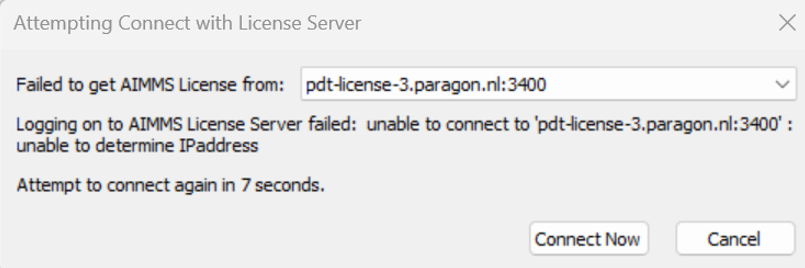
- when trying to activate or update a license in AIMMS versions older than 4.66 and AIMMS License Server version older than 4.0.0.66:
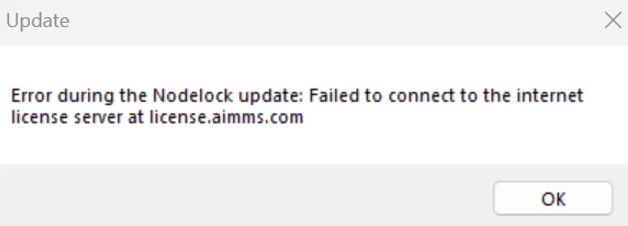
How to mitigate the problem?
AIMMS License Server older than 4.0.0.66
For the AIMMS License Server older than 4.0.0.66, you can install our latest version from our webside. Please have in mind that you will need to run our latest version as an administrator
Alternatively, if you insist on staying on 4.0.0.66, please stop AIMMS License Server service from the Services app and follow the steps described for older AIMMS versions (see below);
AIMMS versions older than 4.66
For AIMMS versions older than 4.66, you can set the "HKCU\Software\Paragon Decision Technology\Aimms 3\SYSTEM\ILSURL" string registry key point to "https://license.aimms.com/gsoap/mod_gsoap.dll?InternetLicenseService". Please see the steps below.
To do this you can follow the steps below:
- Open the Registry Editor and navigate to HKEY_CURRENT_USER => Software => Paragon Decision Technology => Aimms 3
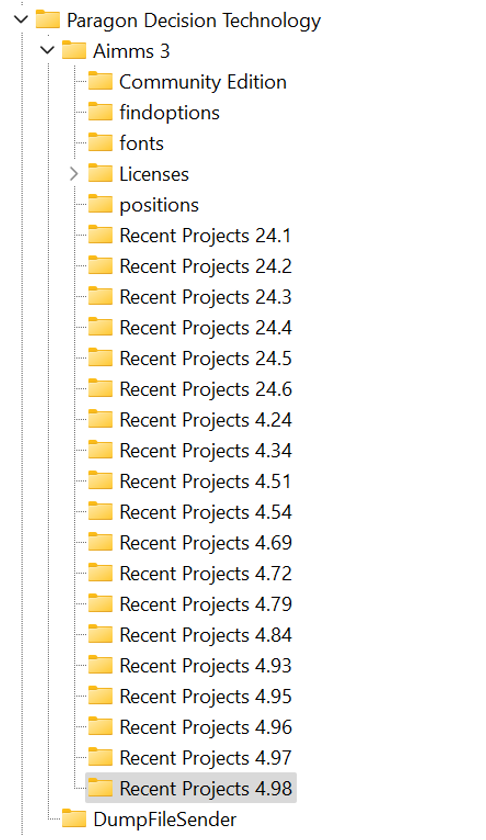
2. Right button click on the Aimms 3 key and select New => Key
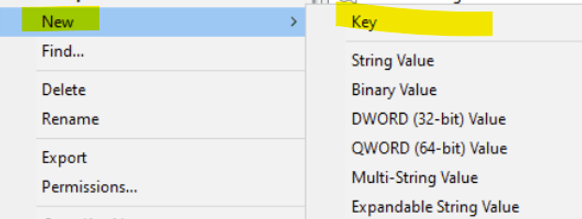
3. Name the new Key "SYSTEM"
4. In the white area..
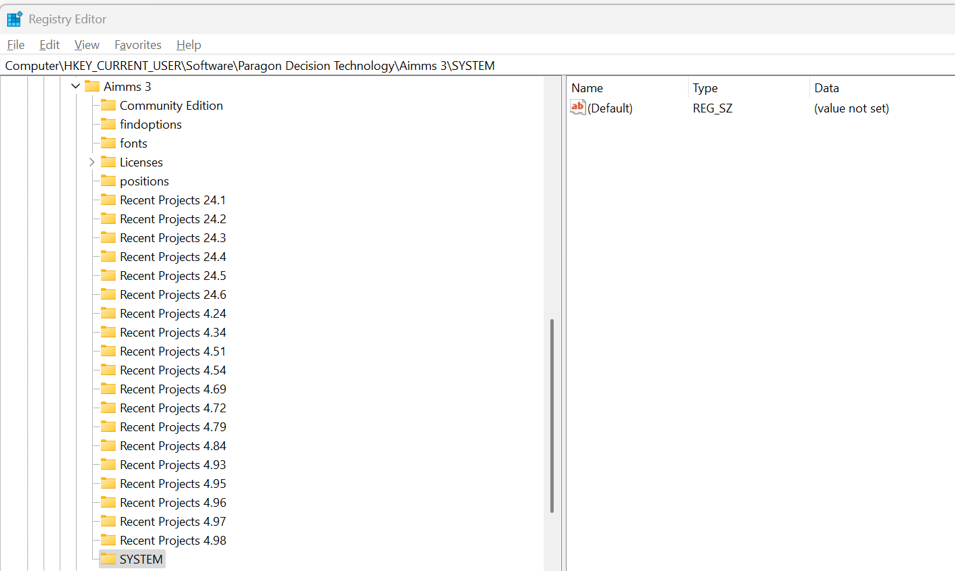
…right-button click and select String Value.
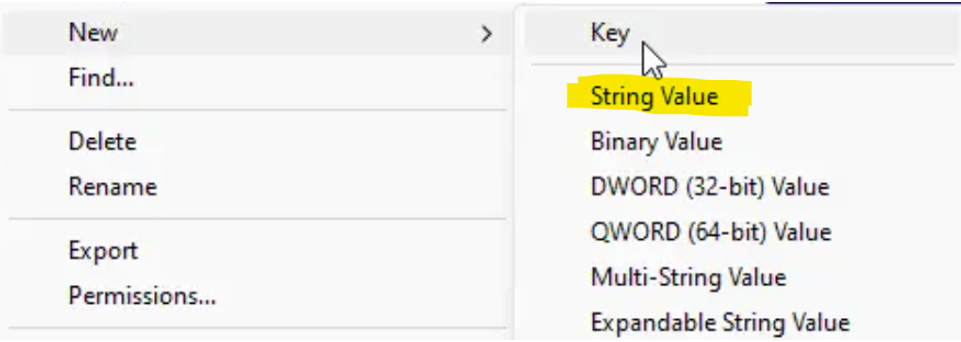
Name the value "ILSURL"
5. Double-click on it and add this string to the Value data: https://license.aimms.com/gsoap/mod_gsoap.dll?InternetLicenseService
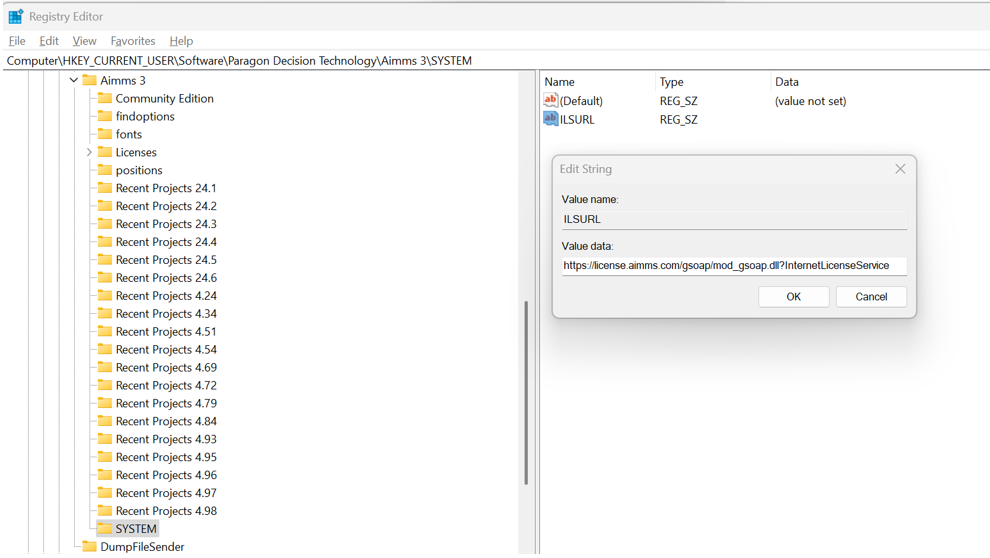
6. Click OK -> you will see the link added to the string value.
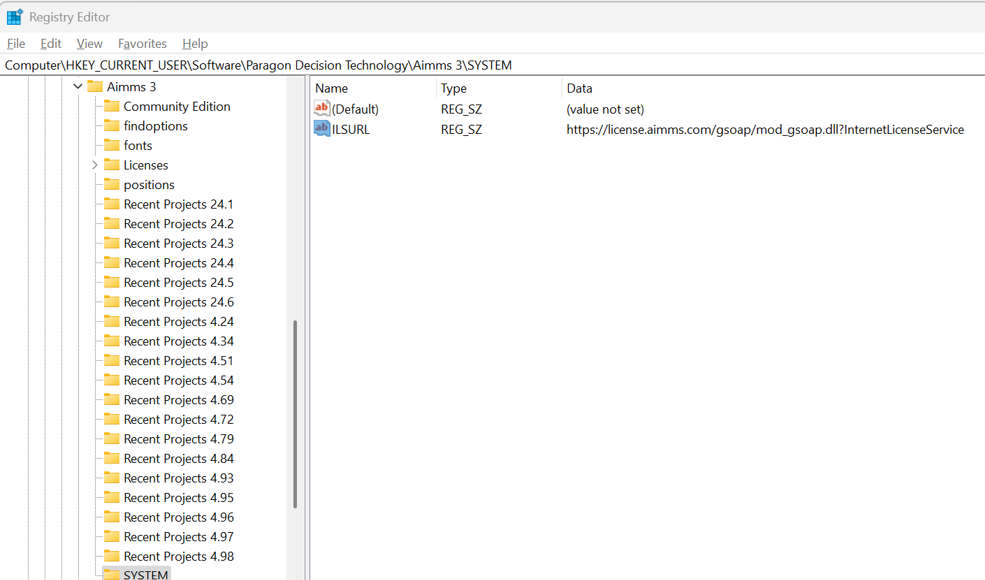
As a temporary work around, you can install an AIMMS version newer than 4.66 and make sure the license is updated there. Please have in mind however that this will be a temporary solution since after the 60th day the license will be blocked unless you remember to manually update it in the meantime.
AIMMS versions 3
For AIMMS versions older than 4 the above steps will work, if you redirect C:\ProgramData\Paragon Decision Technology to C:\ProgramData\AIMMS, so AIMMS 3 can find the existing licenses. This is done through a creation of a symlink between the two folders.
To do this please do the following steps:
0. Make sure AIMMS is closed
1. Rename or delete the existing Paragon Decision Technology folder;
2. Open cmd as an administrator and type the following command:
mklink /D "C:\ProgramData\Paragon Decision Technology" "C:\ProgramData\AIMMS"
3. You should get this: symbolic link created for C:\ProgramData\Paragon Decision Technology <<===>> C:\ProgramData\AIMMS
This is what mine looks like:

Now when you open C:\ProgramData you will see this:
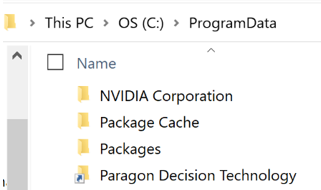
Please consider this message also as one more invitation to migrate your setups to the latest versions of our software. Not only have we implemented numerous fixes and new features but we have also significantly improved the security of our product which:
- Uses HTTPS over HTTP for licensing;
- Uses TLS 1.3 inside HTTPS, used among others in REST API and inside WSS, which launches WinUI apps (as further described in this article).
If the shared instructions are not helpful for you or if you have any questions and comments please let us know at support@aimms.com