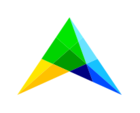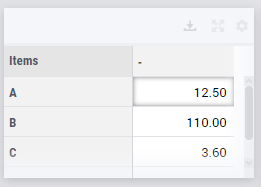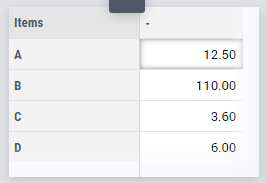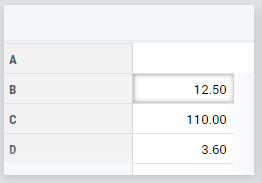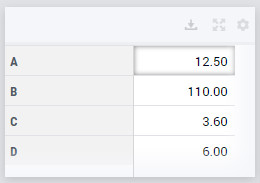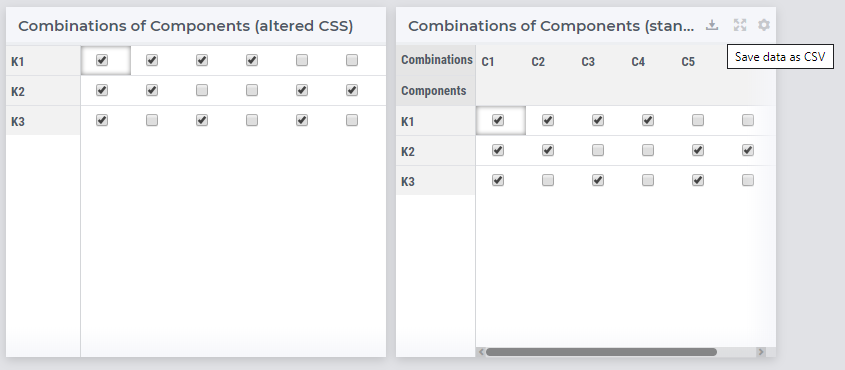Frequently we run into the limitations of resizing widget. Here is one concrete example which could be solved if we can hide the table header.
In our application we have a table with a 1-dimensional parameter with 4 items. With a table widget of row height 1, we don't see the last item unless we scroll. With a table widget of row height 2, we have a lot of redundant white space we want to use for something else.
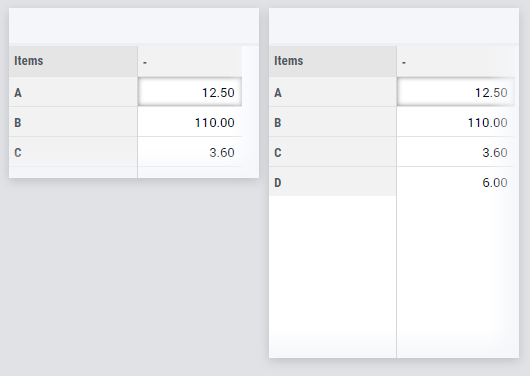
All items would be visible in the smaller widget, if we could hide /collapse the header. Is there is a way we can remove the column headers via CSS?
As a side note, I believe grid we are limited to when placing widgets is too coarse.