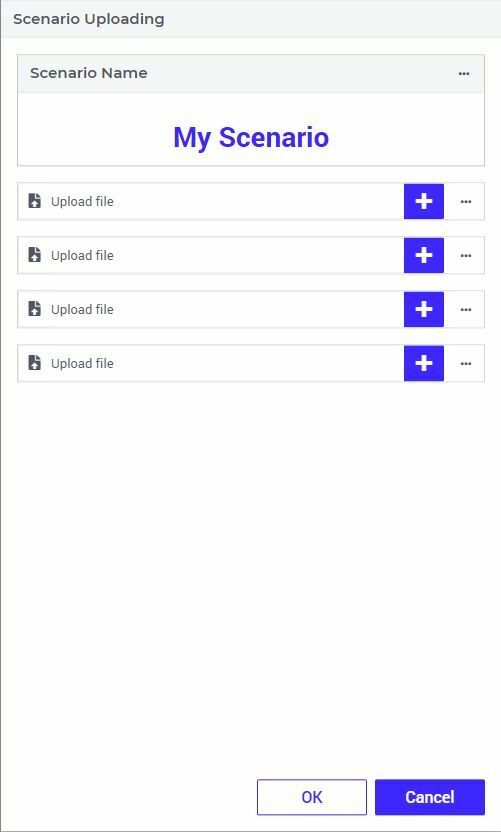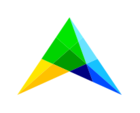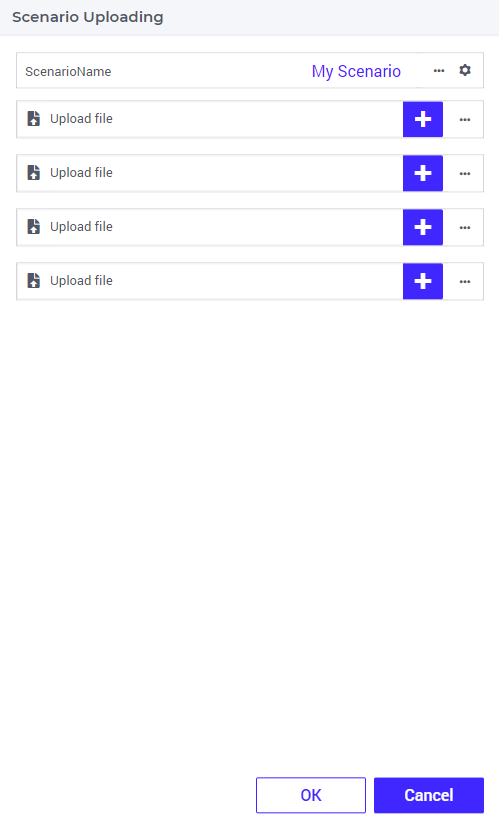Hi all,
playing around a bit more with the webui and having some more questions.
I want to create a dialog page where the user can upload a couple of files and give the name of the scenario into which these input files should be loaded (potentially some other text based input).
In the original winUI, I would create something like this (as example what I want to achieve):
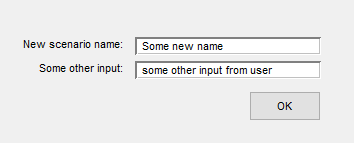
Now I am trying to achieve this with a dialog page in the webui, but when I want to add a scalar, I get the following:
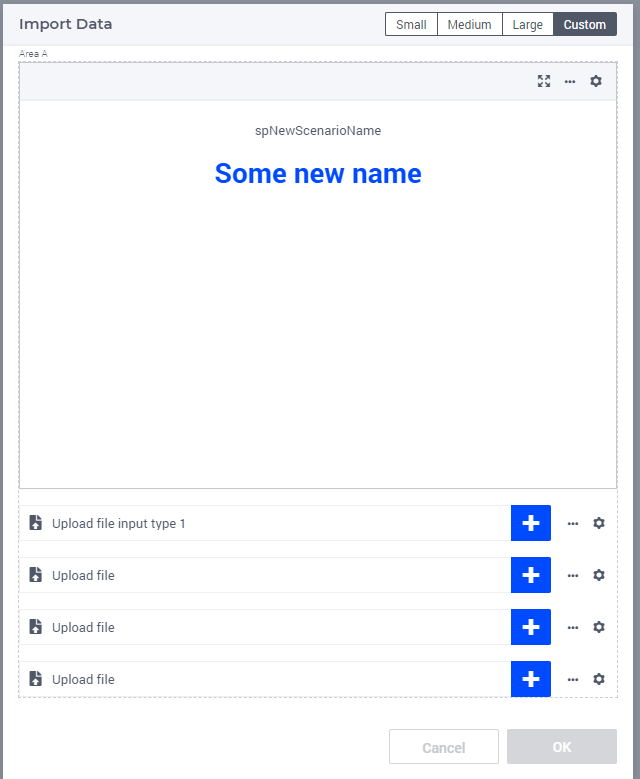
Where I think there is way too much emphasis on this scalar value.
I can make use of the experimental feature of compact scalars, but then it looks weird with scroll bars. Also not sure if I can modify the size of the ‘header’ (label showing now spNewScenarioName) and the actual input field:
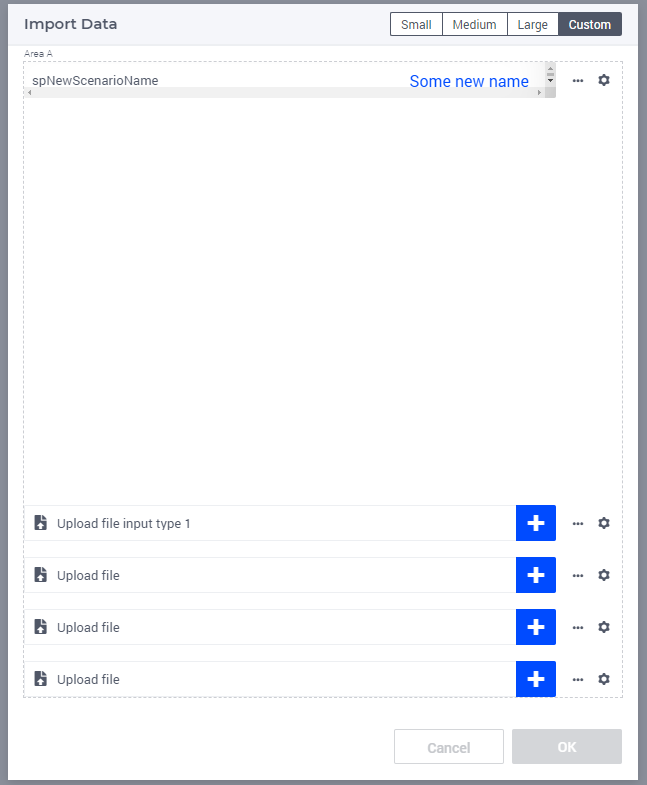
I think the closest I can get this is creating a table with either scalars, or making a set with ‘headers’ to be put in the labels and create an indexed string parameter over this. That way, it starts to look like this:
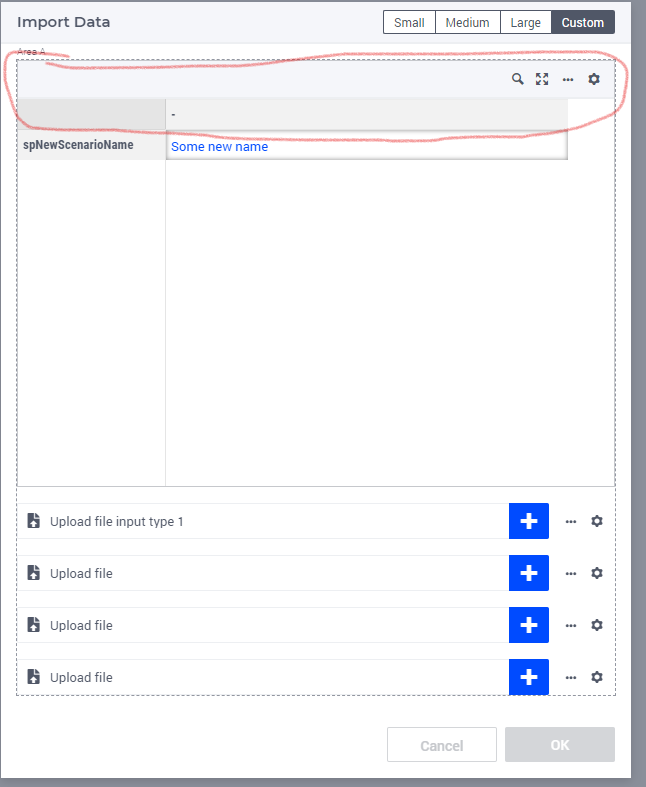
which gives me more flexibility, but then I would like to just get rid of the title bar and the first grey bar (the area indicated in red)
I do understand the webui works differently, but what is the recommended way to get one or more (string) parameters from the user with custom labels in front of it?
Using AIMMS 4.98 for this at the moment if that is relevant.