Hello!
In the WebUI of AIMMS I created a bar chart containing based on 23 data points. However I would like to order the different bars in an ascending order. Is this possible in the WebUI?
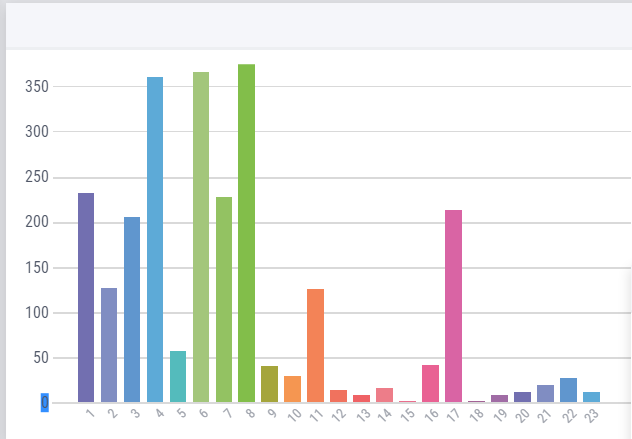
Next to that I have another question: in the same WebUI I have another bar chart which shows the workload of 60 different nurses. Right now each of the nurses gets a specific color, however there are three different types of nurses. So in the bar chart it would be nice if each nurse of a certain type has the same color. So, for example, all nurses from type 1 get a green color in the bar chart. Is this possible in AIMMS?
Thanks in advance!
Jelle
