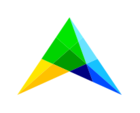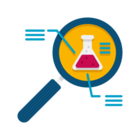SC Navigator 24.6.1
Date June 10, 2024
-
New Features
-
The rate card functionality has been extended with two new attributes: Rate Card From and Rate Card To. This allows the user to model zone rate cards that have different prices depending on the origin (e.g. country/state) and destination (country/state) combination. For more details please read about Rate Card Related Attributes in the documentation.
-
-
Improvements
-
On the Load Data dialog page, we’ve improved the Upload Excel File experience. After selecting your Excel file, this file will directly be uploaded and you no longer have to explicitly click on the Upload widget again. This will prevent users from accidentally clicking the Load (dataset) button when trying to upload an Excel file.
-
We have added two new sections to the SC Navigator documentation: Best Practices and Data Integration. The Best Practices section contains articles on using SC Navigator to address various supply chain challenges. The Data Integration section provides guidance on setting up data integration between SC Navigator and external data sources. We will continue to add more articles to these sections in the future.
-
On pages Results - Cost to Serve and End to End, the System Cost is now split into four different categories: Supply System Cost, Production System Cost, Warehouse System Cost, and Transport System Cost.
-
We have improved how some data was stored in the Azure Data Lake. As a result, the first time you open the application will take a little bit longer.
-
In the Node Type filters, you can now filter for Customer and Supplier groups in addition to Production or Warehouse groups. This also means that if your Customer and Supplier nodes are part of a group, they will now use the new group coloring.
-
-
Bug Fixes
-
In some rare situations, AIMMS SC Navigator could throw you out of the application (bringing you back to the login page) when loading a dataset, for no reason at all. Now you can continue to use the app after the dataset is loaded.
-
On the Edit Supplier Node Info dialog that can be accessed from within the Whiteboard page, the Supported Products selection was empty by default in case of a model without any Raw Material. Now, by default the Finished Product Group will be selected in this case.
-
After running the Infeasibility Analyzer, the KPI Summary dialog can show a very high or low objective value. This is caused by the violation penalty that the Infeasibility Analyzer uses to solve the model. However, this information was not visible on the KPI Summary dialog. An additional row is now added to the top left table there, containing the violation penalty. The cost values are now consistent with the objective value, also when an infeasibility analysis is run.
-