Estimating your Transport Cost
Sometimes there is no information available about a transportation lane that you want to add in your model. Whether it is because it has a high variability because you subcontract it and don’t have the visibility of the discriminated cost or because it is a new potential lane you want to try out in your optimization and see if it is worth considering in the future.
We will show you a methodology that can be used to arrive to values of cost that will make sense in your model. In this example we will model a Warehouse that needs a lane to supply to new customers and we need to arrive to the average cost per distance.
- Data Gathering
Gather ERP data of the demand per customer that you want to be served by that specific warehouse.
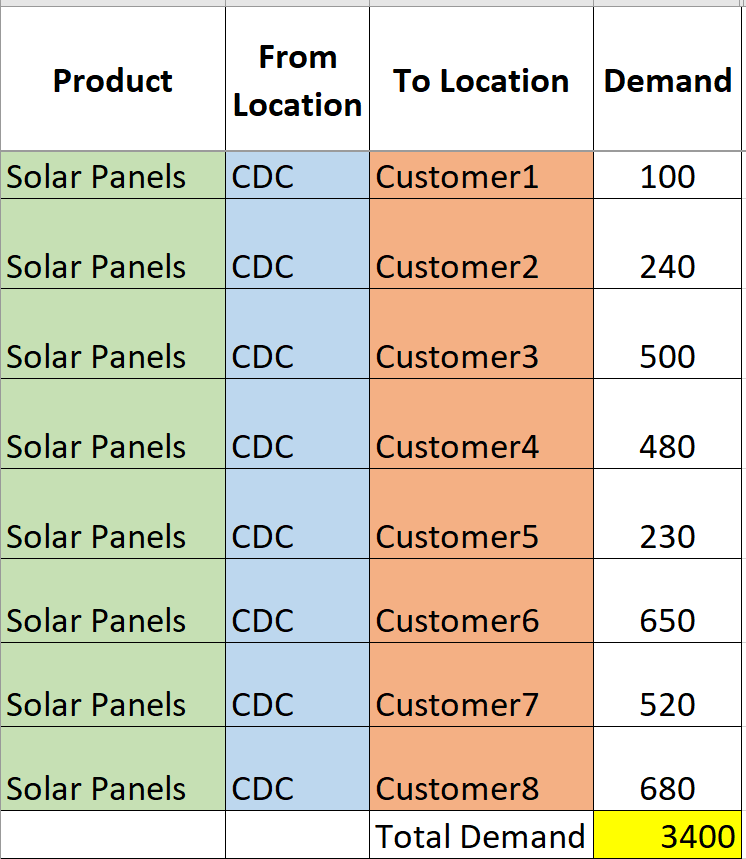
- Creating Transportation Lanes
Create a transportation lane with a dummy cost to ensure the products can arrive to the different customers from that specific warehouse. Keep in mind that if you have grouped these customers in the “Location Relation” sheet on the excel template, you only need to create one additional lane. For our example we have created a specific lane with each customer, you can do this in the “Transport Cost Data” sheet.
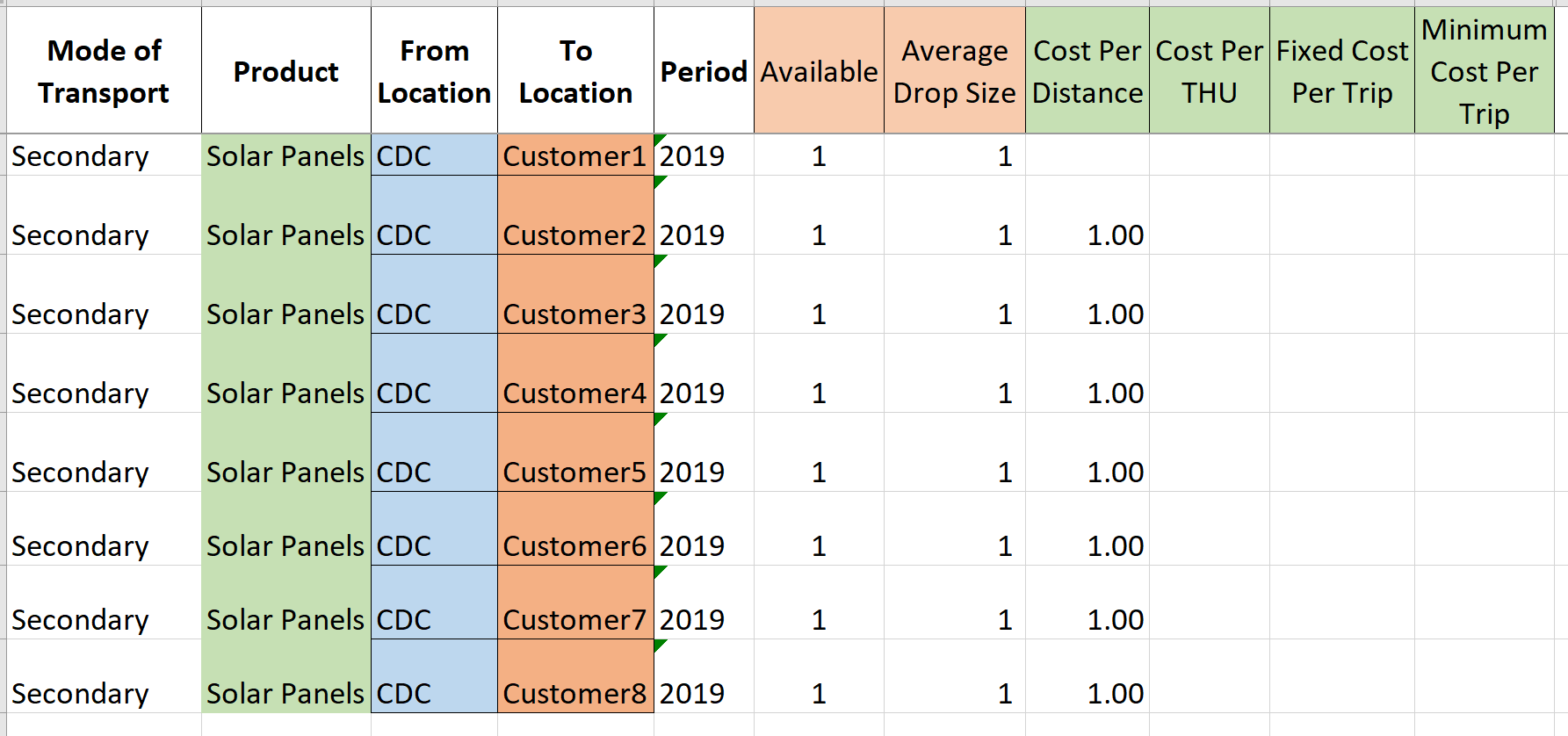
Utilize the “Transportation Constraint” sheet to force exactly the number of units from step one from that warehouse to each customer. Make sure that you add the number of units from step 1 and write down this number on both the Minimum and the Maximum Capacity columns, this will ensure you force that exact value from the Warehouse to each customer.
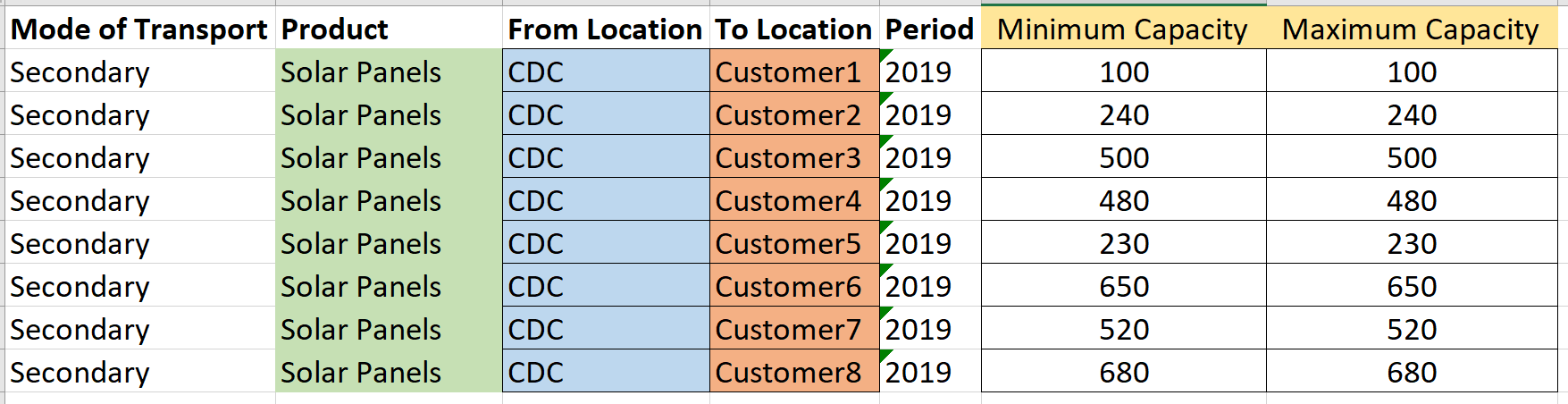
- Transportation Constraints and Optimization
Save this dataset in Data Navigator on your specific configuration and open it on the Network Design App. You can check that both your new dummy transportation lanes and the transportation constraints are included in the dataset in the option Adjust Transport Data in the workflow. If both have been set correctly you will see two tables, one with the transportation cost and below one with the transportation constraints.
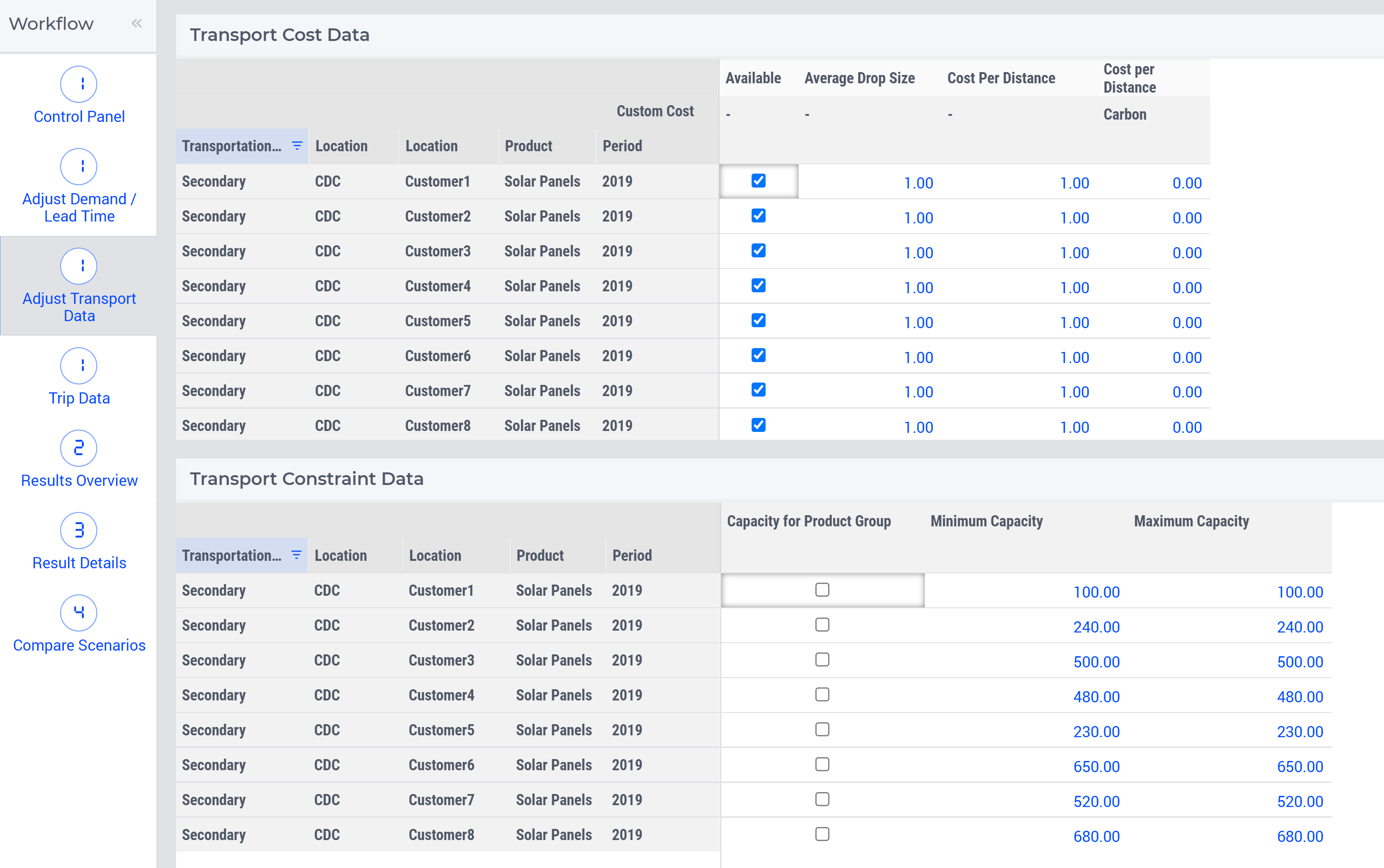
Run the optimization with the minimum and maximum transportation capacity constraints unrelaxed.
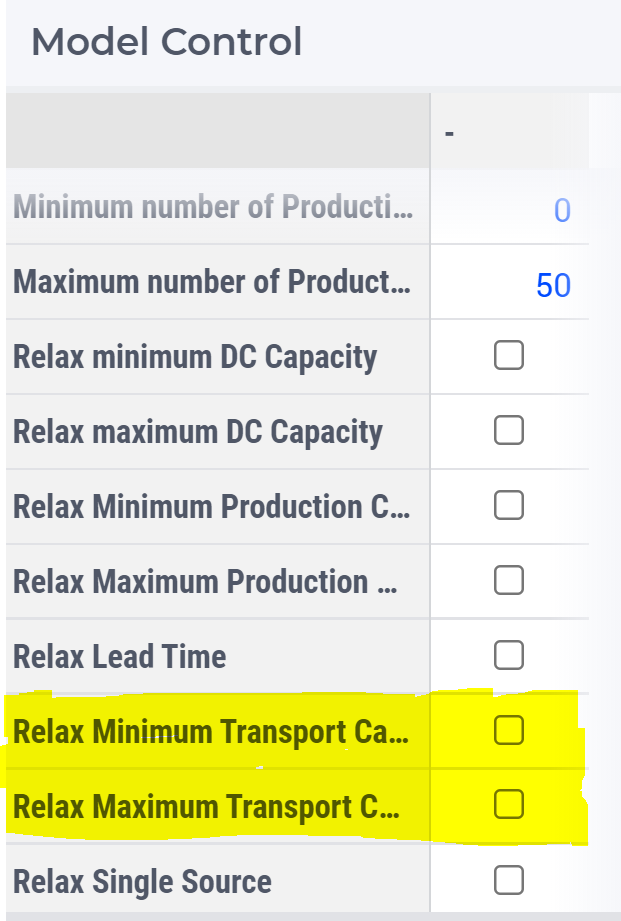
- Obtaining Distance for your New Lanes
When you have obtained a result for your optimization, you will be able to see the distance between the CDC and the different customers. To do this, you must enter Result Details in the Workflow and within the result details go to the Transportation Report.
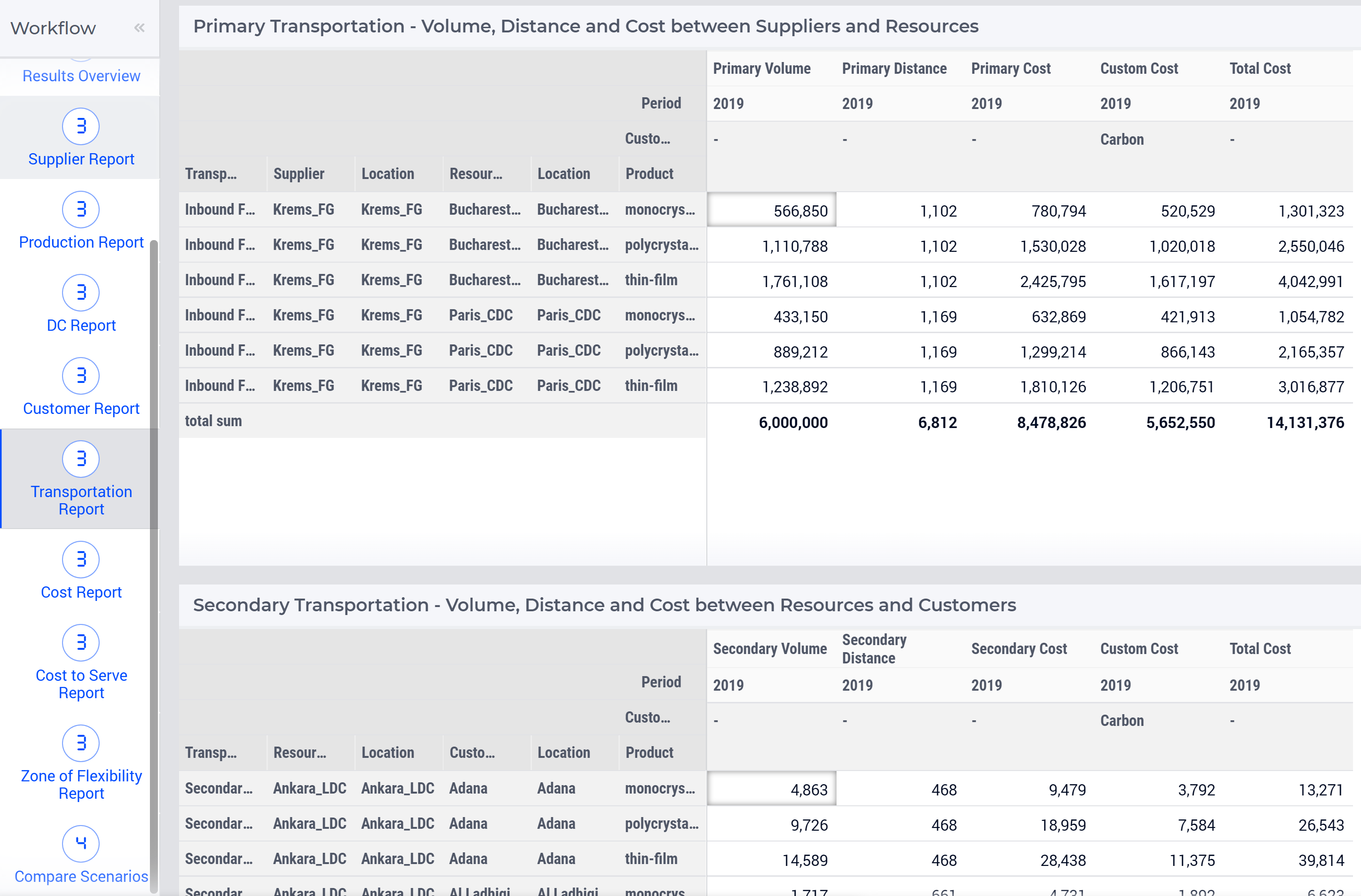
Here, you will be able to download all the transportation cost from every lane used including the ones you set a dummy value to. In the tables you will notice that there is also a value for distance, calculate the weighted average of this distance in relation to the volume.
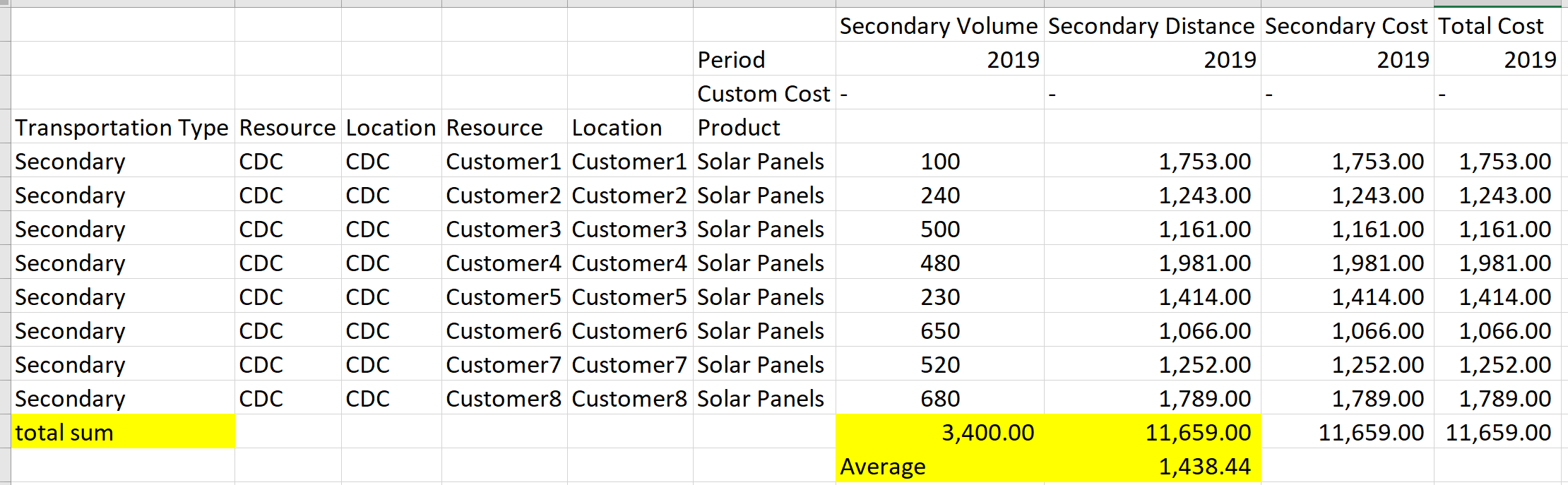
- Calculating the Average Cost
Obtain the total cost in the transport operation out of this warehouse from your historical data, this must be obtained from another system different than AIMMS. With the information from the previous steps you can proceed to calculate the average cost per unit per distance.
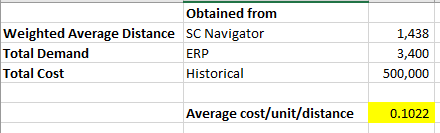
By following this simple methodology, you will set an accurate value to your transportation cost that makes sense and is in the range of what you would expect your real cost to be. You can even check that you have completed the steps properly by using the Secondary Volume and Secondary Distance from step 4 and calculating the total cost per lane with the value you obtained for Average cost/unit/distance. The sum of these costs should be equal to the historical Total cost you have from your ERP.
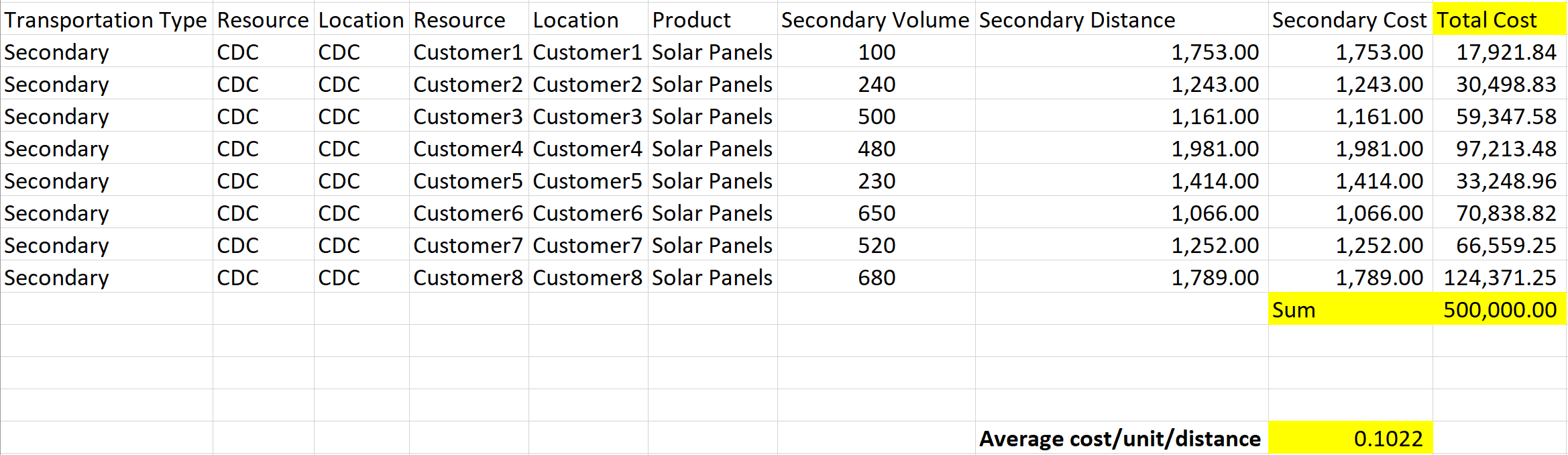
With these steps you will be able to model new potential lanes and evaluate if they are optimal for your supply chain before doing an exhaustive procurement process for transportation.
If you have any further questions about this, please let us know in the comments below.
