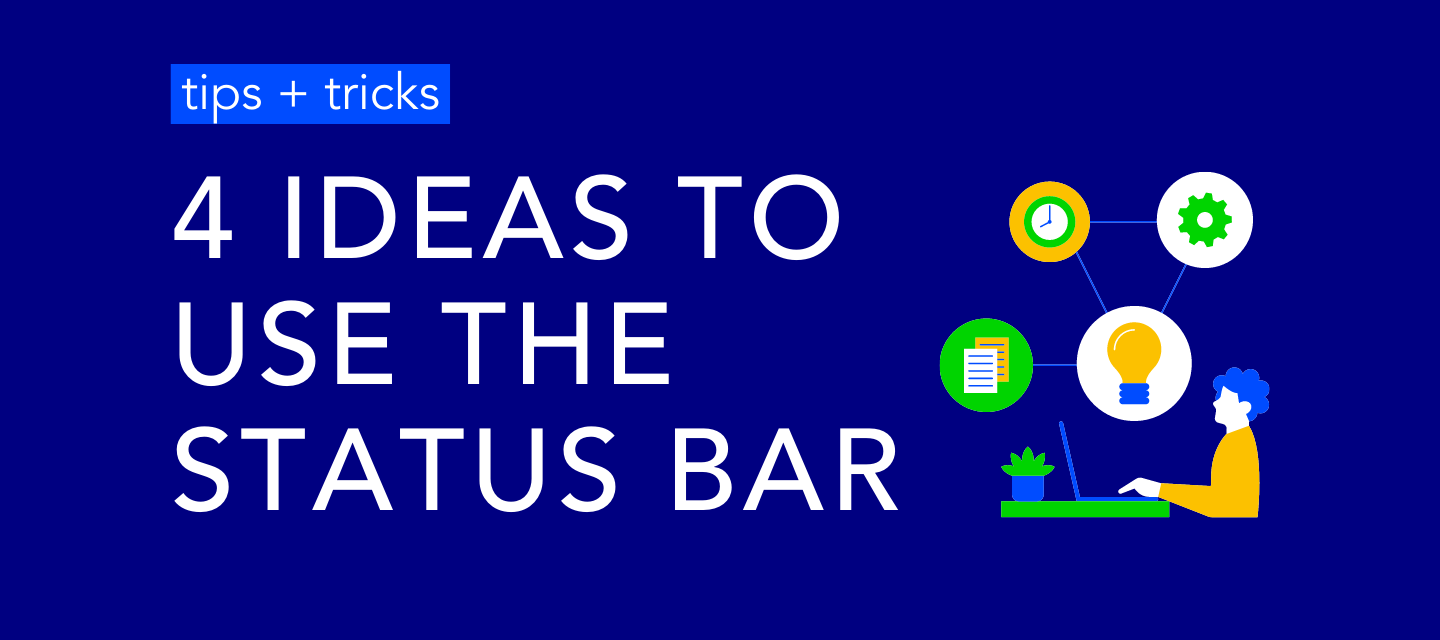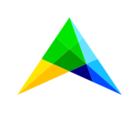4 Ideas for using Status Bar
Status Bar is the bar located on the bottom of your UI. It will always start as a blank bar, as a blank canvas for you to use as you like. Here you will find a few ideas on how to use this feature to its fullest.
Active filter
As a filter, on the Knapsack example, I used the Status Bar to toggle on and off a sparse/dense functionality developed. But you can also use it to filter! To do that, create a status bar for each index to be filtered, and add to its procedure webui::OpenDialog with a multiselect widget. You can also change the icon to show your end user when it is filtered.

Solve status
To let the user know that the solve is running. On the Traveling Salesman example, a few heuristics are done locally. The Status Bar will change when it is running to let the user know he needs to wait for its completion, and changed back when finished.
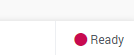
Workflow status
As a workflow of processes. In this project, the Status Bar was used to let the user know on which step they were, and what is open to be done. Green shows what has already been done, yellow what can be done, and red what is not yet possible to be executed due to a previous yellow.

KPIs
For KPIs! Create a KPI that computes how good is your input data, add the scenario name, objective function of your solve, and any other KPI information relevant to the project.

Hope it gives you some inspiration for your next AIMMS project. If you have any questions, let me know in the comments!