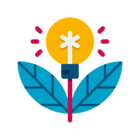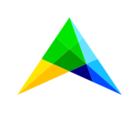My WebUI app is looking mighty spiffy. However, whenever AIMMS takes an extra second or two, I see this blue busy spinner.
Alas, that is not in my color scheme.
How can I change either the color of the spinner or the .gif itself so that the spinner matches my look and feel?
Thanks!
Solved
How can I change the look and feel of the busy spinner?
Best answer by Pratap Kumble
Hi @MathFour ,
Please try the following style:
/* to change the color of the busy text */
.theme-aimms .veil-msg .msg-body {
color: red;
}
/* to change the loader image */
.theme-aimms .veil-msg{
background: grey url("../images/dotloader.gif") no-repeat 25px;
height: 150px; /* if you want to change the height of the busy bar. */
}
/* to change the color of the cancel button on the right */
.theme-aimms .tag-veil .veil-msg.state-busy .ui-button{
background:green;
}
the image needs to be in the /resources/css/images folder.
The current loading image is a 50x50 px image.
Do let me know if this helped.
Thanks.
Please try the following style:
/* to change the color of the busy text */
.theme-aimms .veil-msg .msg-body {
color: red;
}
/* to change the loader image */
.theme-aimms .veil-msg{
background: grey url("../images/dotloader.gif") no-repeat 25px;
height: 150px; /* if you want to change the height of the busy bar. */
}
/* to change the color of the cancel button on the right */
.theme-aimms .tag-veil .veil-msg.state-busy .ui-button{
background:green;
}
the image needs to be in the /resources/css/images folder.
The current loading image is a 50x50 px image.
Do let me know if this helped.
Thanks.
Sign up
Already have an account? Login
Please use your business or academic e-mail address to register
Login to the community
No account yet? Create an account
Enter your E-mail address. We'll send you an e-mail with instructions to reset your password.