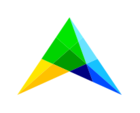The standard 16-color data palette was created to try and make sure that consecutive colors (annotation-Mod16Ord1 to annotation-Mod16Ord16) are contrasting enough to be distinguishable when placed next to each other.
However, if the chart’s data leads to non-consecutive colors being applied, then it sort of comes down to ‘luck’.
I always struggle to explain how the choices for Ord1-16 are made, but I think you have a grasp on that already. As long as you can make it go through the annotations in order, you have the best chances of getting usable colors.
The part I do know more about, is how the colors for the actual annotations are ‘constructed’. Let me show it for ‘Ord1’:
.annotation-Mod16Ord1 {
--palette-shift-h: 0;
--palette-shift-s: 1;
--palette-shift-l: 1.6;
background: hsla(calc(var(--color_data-palette-16_1-h) + var(--palette-shift-h, 0)) calc(var(--color_data-palette-16_1-s) * var(--palette-shift-s, 0)) calc(var(--color_data-palette-16_1-l) * var(--palette-shift-l, 1))/100%);
fill: hsla(calc(var(--color_data-palette-16_1-h) + var(--palette-shift-h, 0)) calc(var(--color_data-palette-16_1-s) * var(--palette-shift-s, 0)) calc(var(--color_data-palette-16_1-l) * var(--palette-shift-l, 1))/100%);
stroke: hsla(calc(var(--color_data-palette-16_1-h) + var(--palette-shift-h, 0)) calc(var(--color_data-palette-16_1-s) * var(--palette-shift-s, 0)) calc(var(--color_data-palette-16_1-l) * var(--palette-shift-l, 1))/100%);
}
All annotations use ‘variables’ (custom css properties) to define a color in the HSL color space. Plus some manipulation of those values (‘shifts’). Applied to background, fill and stroke to make it work with both html and svg elements.
Ord1 uses --color_data_palette-16_1-h -s and -l
Other ordinals look like we use odd numbers only, but there is a slightly different pattern to it. Irrelevant to this explanation here.
The point is that you could of course provide your own hue, saturation and lightness values for each annotation by having something like this in your custom stylesheets:
.annotation-Mod16Ord1 {
--color_data-palette-16_1-h: 108;
--color_data-palette-16_1-s: 55%;
--color_data-palette-16_1-l: 49%;
}
And that should make Ord1 go from the normal purplish color to a green one.
It would still use the ‘shift’ on top of that too, though, so simple redefining HSL only will not get you those exact colors. For that, you’d need to redefine the shifts to be neutral too:
.annotation-Mod16Ord1 {
--palette-shift-h: 0;
--palette-shift-s: 1;
--palette-shift-l: 1;
--color_data-palette-16_1-h: 108;
--color_data-palette-16_1-s: 55%;
--color_data-palette-16_1-l: 49%;
}
You could also use something similar in the css definition of an annotation you set yourself. It would ‘combine’ with the regular annotation to get the same effect.
Since the color definitions are based on these calculations from separate parts, you cannot really ‘use’ the same color directly anywhere else. You can copy the setup shown in the first code block (the hsl values are always available), but the ‘shifts’ are locked into the annotation definitions though.
Redefining a new palette for data coloring is not a simple task, especially if it would need to work across all data being displayed with it. We faced the same problem. You’ve experienced how it can go ‘not as intended’ for yourself.
Which brings us back to your solution: if you can manage your data to ‘cause' consecutive annotation ordinals (from the standard palette) to be used, then this is your best bet to have clear charts.